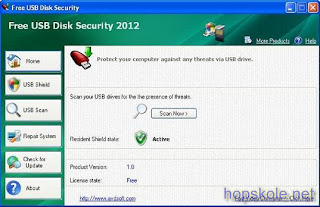တစ္ခါတစ္ရံမွာ အေၾကာင္းအမ်ိဳးမ်ိဳးေၾကာင့္ Memory Stick ေတြ၊ MP3,4 စသျဖင့္ USB နဲ႕
ဆက္ႏြယ္တဲ့ Devices ေတြမွာ Data ေတြထည့္လို႕မရတာမ်ိဳး..Format ခ်မရတာမ်ိဳးေတြ
ျဖစ္တတ္ပါတယ္.သာမန္ Format ခ်မရျခင္း..Format ခ်လိုက္လွ်င္ ေအာက္ေျခက
TaskBar ေပၚမွာ Windows was unable to format..စသျဖင့္ စာသားမ်ားေပၚေနျခင္း စသည္တို႕အတြက္ စစ္ေဆးေပးမယ့္ Software ေလးတစ္ခုနဲ႕မိတ္ဆက္ေပးမွာျဖစ္ပါတယ္။
ဒီ Software ေလးဟာဆိုရင္ အသံုးျပဳရလြယ္ကူၿပီး..ပ်က္ၿပီထင္လို႕ပစ္ထားလိုက္တဲ့ Stick
ေတြကို စစ္ေဆးေပးလိုက္တဲ့အခါမွာ ျပန္ေကာင္းသြားတာမ်ိဳးေတြရွိပါတယ္.။
အသံုးျပဳပံု
Software ကိုအရင္ Download ခ်ပါ။ ၿပီးရင္ Install လုပ္ပါ။ ၿပီးတာနဲ႕ စစ္ေဆးလိုတဲ့Stick ကိုစက္ထဲမွာထိုးထားပါ။ ၿပီးရင္ Software ကို Run လိုက္ပါ။
Select flash drive/card: ေနရာမွာ မိမိထိုးထားတဲ့ Stick ရဲ႕ Drive letter ကိုေရြးေပးလိုက္ပါ။ ၿပီးတာနဲ႕ Select test type ဆိုတဲ့ေနရာမွာ Read ဆိုတာကိုအရင္ေရြးၿပီး
Start test ကိုကလစ္လိုက္ပါ။ ေအာက္မွာအေရာင္ေတြနဲ႕စတင္စစ္ေဆးေပးေနမွာျဖစ္ပါတယ္။
အစိမ္းေတြပဲေပၚတယ္ဆိုရင္ေတာ့ ေကာင္းေသးတယ္.မပ်က္ေသးဘူးေပါ့..ၿပီးဆံုးေအာင္ စစ္ေဆးၿပီး Format ခ်ရင္ ေကာင္းသြားပါမယ္။ အနီ၊ပန္းေရာင္၊အ၀ါ တို႕ကမ်ားေနမယ္ဆိုရင္
ေတာ့ သိပ္အေျခအေနမေကာင္းေတာ့ဘူး..တူနဲ႕ထုဖို႕နီးလာၿပီေပါ့..:P စတာပါ..အဲလိုအေရာင္ေတြမ်ားေနၿပီဆိုရင္ေတာ့ Select test type ေနရာမွာ Write,read and compare ဆိုတာေလးကိုေရြးၿပီး..Start test ဆိုတာေလးကို ကလစ္ေပးလိုက္ပါ။
Data ေတြပ်က္သြားမယ္လို႕စာသားေပၚလာရင္ Yes ကိုသာကလစ္ေပးၿပီးဆက္စစ္ေပးလိုက္ပါ
ထူးျခားခ်က္အေနနဲ႕ Stick ေကာင္းရင္ေကာင္းသလို စစ္ေဆးတာ ျမန္ဆန္မွာျဖစ္ပါတယ္..
မေကာင္းေတာ့ဘူးဆိုရင္ေတာ့ စစ္ေဆးတာၾကာပါလိမ့္မယ္ခင္ဗ်ာ။စစ္ေဆးေနစဥ္အတြင္း
Stick ကိုဖြင့္ျခင္း..Data ထည့္ျခင္း..စက္မွျဖဳတ္ျခင္းလံုး၀မျပဳလုပ္ပါႏွင့္.ပ်က္သြားတတ္ပါသည္
တကယ္လို႕ အစ္ကိုအမတို႕ရဲ႕Stick ဟာ USB Write-Protection Error ေပၚေနတယ္ဆိုရင္
ေတာ့ စစ္ေဆးလို႕ရမည္မဟုတ္ပါ။အဲဒီအတြက္ေျဖရွင္းနည္းကို သိခ်င္တယ္ဆိုရင္ ဒီမယ္ Click
ၿပီးေျဖရွင္းနည္းကိုသြားၾကည့္လိုက္ပါ။အဆင္ေျပၾကပါေစလို႕.ဆုေတာင္းေပးလိုက္ပါတယ္ေနာ္
က်ေနာ္လည္း ေက်ာင္းက အရမ္းကို ႏွိပ္စက္ေနလို႔ စာေတာင္ မေရးႏိုင္ ျဖစ္ေနရတာပါ။ စာေမးပြဲကလည္း ႏို၀င္ဘာ ၁၄ ဆိုစျပီ .. ဒီဇင္ဘာ ၄ ရက္ေန ့မွျပီးမွာ .. ေက်ာင္းစာေမးပြဲျပီးရင္ေတာ့ အတိုးနဲ႔ ႀကိဳးစားေရးေပးပါ႔မယ္။ ေရးဖို႔ စုထားတာလည္း အမ်ားႀကီးပဲ။ တၿခိဳ႕ဆို upload ေတာင္ တင္ၿပီးၿပီး share ဖို႔ နားလည္ေပးၾကပါဦးဗ်ာ။ အေဟာင္းေလးေတြ ရွာဖတ္ရင္းေပါ႔ …. ေက်းဇူးပါ.။
ညီေလး ေၾကးစားေလး ဆိုဒ္မွ post ေလးပါ ျပန္လည္ မွတ္တမ္းတင္ ေပးလိုက္ပါတယ္ တကယ္လို႔
ၾကိဳက္တယ္ဆိုရင္ေတာ့ ေၾကးစားေလး ကိုသြားပီး ေက်းဇူးတင္ စကားေလး ေျပာေပးပါေနာ္
ဆက္ဖတ္ရန္>>>
ဆက္ႏြယ္တဲ့ Devices ေတြမွာ Data ေတြထည့္လို႕မရတာမ်ိဳး..Format ခ်မရတာမ်ိဳးေတြ
ျဖစ္တတ္ပါတယ္.သာမန္ Format ခ်မရျခင္း..Format ခ်လိုက္လွ်င္ ေအာက္ေျခက
TaskBar ေပၚမွာ Windows was unable to format..စသျဖင့္ စာသားမ်ားေပၚေနျခင္း စသည္တို႕အတြက္ စစ္ေဆးေပးမယ့္ Software ေလးတစ္ခုနဲ႕မိတ္ဆက္ေပးမွာျဖစ္ပါတယ္။
ဒီ Software ေလးဟာဆိုရင္ အသံုးျပဳရလြယ္ကူၿပီး..ပ်က္ၿပီထင္လို႕ပစ္ထားလိုက္တဲ့ Stick
ေတြကို စစ္ေဆးေပးလိုက္တဲ့အခါမွာ ျပန္ေကာင္းသြားတာမ်ိဳးေတြရွိပါတယ္.။
အသံုးျပဳပံု
Software ကိုအရင္ Download ခ်ပါ။ ၿပီးရင္ Install လုပ္ပါ။ ၿပီးတာနဲ႕ စစ္ေဆးလိုတဲ့Stick ကိုစက္ထဲမွာထိုးထားပါ။ ၿပီးရင္ Software ကို Run လိုက္ပါ။
Select flash drive/card: ေနရာမွာ မိမိထိုးထားတဲ့ Stick ရဲ႕ Drive letter ကိုေရြးေပးလိုက္ပါ။ ၿပီးတာနဲ႕ Select test type ဆိုတဲ့ေနရာမွာ Read ဆိုတာကိုအရင္ေရြးၿပီး
Start test ကိုကလစ္လိုက္ပါ။ ေအာက္မွာအေရာင္ေတြနဲ႕စတင္စစ္ေဆးေပးေနမွာျဖစ္ပါတယ္။
အစိမ္းေတြပဲေပၚတယ္ဆိုရင္ေတာ့ ေကာင္းေသးတယ္.မပ်က္ေသးဘူးေပါ့..ၿပီးဆံုးေအာင္ စစ္ေဆးၿပီး Format ခ်ရင္ ေကာင္းသြားပါမယ္။ အနီ၊ပန္းေရာင္၊အ၀ါ တို႕ကမ်ားေနမယ္ဆိုရင္
ေတာ့ သိပ္အေျခအေနမေကာင္းေတာ့ဘူး..တူနဲ႕ထုဖို႕နီးလာၿပီေပါ့..:P စတာပါ..အဲလိုအေရာင္ေတြမ်ားေနၿပီဆိုရင္ေတာ့ Select test type ေနရာမွာ Write,read and compare ဆိုတာေလးကိုေရြးၿပီး..Start test ဆိုတာေလးကို ကလစ္ေပးလိုက္ပါ။
Data ေတြပ်က္သြားမယ္လို႕စာသားေပၚလာရင္ Yes ကိုသာကလစ္ေပးၿပီးဆက္စစ္ေပးလိုက္ပါ
ထူးျခားခ်က္အေနနဲ႕ Stick ေကာင္းရင္ေကာင္းသလို စစ္ေဆးတာ ျမန္ဆန္မွာျဖစ္ပါတယ္..
မေကာင္းေတာ့ဘူးဆိုရင္ေတာ့ စစ္ေဆးတာၾကာပါလိမ့္မယ္ခင္ဗ်ာ။စစ္ေဆးေနစဥ္အတြင္း
Stick ကိုဖြင့္ျခင္း..Data ထည့္ျခင္း..စက္မွျဖဳတ္ျခင္းလံုး၀မျပဳလုပ္ပါႏွင့္.ပ်က္သြားတတ္ပါသည္
တကယ္လို႕ အစ္ကိုအမတို႕ရဲ႕Stick ဟာ USB Write-Protection Error ေပၚေနတယ္ဆိုရင္
ေတာ့ စစ္ေဆးလို႕ရမည္မဟုတ္ပါ။အဲဒီအတြက္ေျဖရွင္းနည္းကို သိခ်င္တယ္ဆိုရင္ ဒီမယ္ Click
ၿပီးေျဖရွင္းနည္းကိုသြားၾကည့္လိုက္ပါ။အဆင္ေျပၾကပါေစလို႕.ဆုေတာင္းေပးလိုက္ပါတယ္ေနာ္
က်ေနာ္လည္း ေက်ာင္းက အရမ္းကို ႏွိပ္စက္ေနလို႔ စာေတာင္ မေရးႏိုင္ ျဖစ္ေနရတာပါ။ စာေမးပြဲကလည္း ႏို၀င္ဘာ ၁၄ ဆိုစျပီ .. ဒီဇင္ဘာ ၄ ရက္ေန ့မွျပီးမွာ .. ေက်ာင္းစာေမးပြဲျပီးရင္ေတာ့ အတိုးနဲ႔ ႀကိဳးစားေရးေပးပါ႔မယ္။ ေရးဖို႔ စုထားတာလည္း အမ်ားႀကီးပဲ။ တၿခိဳ႕ဆို upload ေတာင္ တင္ၿပီးၿပီး share ဖို႔ နားလည္ေပးၾကပါဦးဗ်ာ။ အေဟာင္းေလးေတြ ရွာဖတ္ရင္းေပါ႔ …. ေက်းဇူးပါ.။
ညီေလး ေၾကးစားေလး ဆိုဒ္မွ post ေလးပါ ျပန္လည္ မွတ္တမ္းတင္ ေပးလိုက္ပါတယ္ တကယ္လို႔
ၾကိဳက္တယ္ဆိုရင္ေတာ့ ေၾကးစားေလး ကိုသြားပီး ေက်းဇူးတင္ စကားေလး ေျပာေပးပါေနာ္
USB Disk Security ဆိုမွေတာ့ ေထြေထြထူးထူးရွင္းျပေပးဖို႔ မလိုအပ္ဖူး
လို႔ထင္ပါတယ္။ေနာက္ဆုံးထြက္တဲ့ Version အသစ္ေလးမို႔ သူငယ္ခ်င္းမ်ားသုံးနိုင္ေအာင္ ဦးဦးဖ်ားဖ်ားတင္ေပးလိုက္ျခင္းျဖစ္ပါတယ္။ Full Versionေလးတင္ေပးထားပါတယ္။
ေအာက္က Link မွာ အလြယ္တစ္ကူေဒါင္းယူနိုင္ပါတယ္။ အားလုံးဘဲအဆင္ေျပ
ၾကပါေစဗ်ာ။ ခ်စ္ညီေလး ျပည့္ၿဖိဳး (နည္းပညာ) ဆိုဒ္ေလးမွ ျပန္လည္မၽွေဝျခင္းျဖစ္ပါသည္
လို႔ထင္ပါတယ္။ေနာက္ဆုံးထြက္တဲ့ Version အသစ္ေလးမို႔ သူငယ္ခ်င္းမ်ားသုံးနိုင္ေအာင္ ဦးဦးဖ်ားဖ်ားတင္ေပးလိုက္ျခင္းျဖစ္ပါတယ္။ Full Versionေလးတင္ေပးထားပါတယ္။
ေအာက္က Link မွာ အလြယ္တစ္ကူေဒါင္းယူနိုင္ပါတယ္။ အားလုံးဘဲအဆင္ေျပ
ၾကပါေစဗ်ာ။ ခ်စ္ညီေလး ျပည့္ၿဖိဳး (နည္းပညာ) ဆိုဒ္ေလးမွ ျပန္လည္မၽွေဝျခင္းျဖစ္ပါသည္
This method has two main steps, one is to add a code to the template <Head>...</Head> region, so that you can use this anywhere [in posts, as well as widgets] in the blog.
Then the second part of the code has to added in the body region (wherever you want to hide text/images in this way).
First Step:
Log in to Blogger, go to "Layout", click on "Edit HTML" tab.
Now find for this code: </Head>
Show/Hide
Second Step:
Now wherever you want to show this type of text, add code like this:
Show/Hide
*UPDATE:
As requested by jhevie, here's the method to add this hack two times in your blog !
Once you have done the process described above, do this:
Third Step:
Log in to Blogger, go to "Layout", click on "Edit HTML" tab.
Now find for this code: </Head>
Then immediately BEFORE this code, paste this:
Show/Hide
Fourth Step:
Now wherever you want to show this type of text, add code like this:
Show/Hide
Similarly you can add any number of times, by changing the code in red to toggle3(), toggle4() etc.
But if you add it many times, then it may slow down your blog !
Show/Hide
ဆက္ဖတ္ရန္>>>
Then the second part of the code has to added in the body region (wherever you want to hide text/images in this way).
First Step:
Log in to Blogger, go to "Layout", click on "Edit HTML" tab.
Now find for this code: </Head>
Show/Hide
Second Step:
Now wherever you want to show this type of text, add code like this:
Show/Hide
*UPDATE:
As requested by jhevie, here's the method to add this hack two times in your blog !
Once you have done the process described above, do this:
Third Step:
Log in to Blogger, go to "Layout", click on "Edit HTML" tab.
Now find for this code: </Head>
Then immediately BEFORE this code, paste this:
Show/Hide
Fourth Step:
Now wherever you want to show this type of text, add code like this:
Show/Hide
Similarly you can add any number of times, by changing the code in red to toggle3(), toggle4() etc.
But if you add it many times, then it may slow down your blog !
Show/Hide
Rapidshare ကဖိုင္ေတြကို ႀကိဳက္သေလာက္ Free Download ဆြဲလို႔ရတဲ့နည္းေလးပါ
Subscribe to:
Comments (Atom)